-
This advanced course is conducted directly by VMware.
Please Note:The acquisition of Broadcom has optimized the VMware course portfolio for the revised go-to-market strategy. In future, the focus will be on the VMware Cloud Foundation (VCF) portfolio. All courses that do not belong to this portfolio will be transferred to "End of Availability" (EOA) status on March 1, 2024. This means that this course will only be available until March.
-
This intensive five-day, extended-hours course gives you the skills to deliver virtual desktops and applications through a single virtual desktop infrastructure platform. This course builds your skills in installing, configuring, and managing VMware Horizon® 7 through a combination of lecture and hands-on labs.
You learn how to configure and deploy pools of virtual machines and how to manage access and security of the machines. You also gain skills in application management using VMware App Volumes™ and VMware User Environment Manager™. You learn how to use App Volumes to deliver applications and data to desktops and users in seconds and at scale, managing application lifecycles from installation to update and replacement. You also learn how to use User Environment Manager to provide personalization and dynamic policy configuration across virtual, physical, and cloud-based environments to simplify end-user profile management. -
Course Contents
-
- Course Introduction
- Introduction to VMware Horizon
- View Connection Server
- VMware Horizon Desktops
- VMware Horizon Desktop Pools
- Horizon Client Options
- Creating Automated Pools of Full Virtual Machines
- Creating and Managing Linked-Clone Desktop Pools
- Creating and Managing Instant-Clone Desktop Pools
- VMware Horizon Authentication and Certificates
- Managing VMware Horizon Security
- Command-Line Tools and Backup Options
- VMware Horizon Performance and Scalability
- JMP and Horizon 7 Overview
- Overview of Application and Profile Management
- Overview of User Environment Manager
- Installation of User Environment Manager
- Management Console User Interface
- Creating RDS Desktop and Application Pools
- Overview of App Volumes
- App Volumes Installation Overview
- Working with AppStacks
- Working with Writable Volumes
- Application Configuration Management
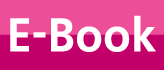 You will receive the original course documentation from VMware as an e-book.
You will receive the original course documentation from VMware as an e-book.
-
Target Group
-
Experienced system administrators and system integrators responsible for implementing desktop solutions.
-
Knowledge Prerequisites
-
This course requires completion of the VMware vSphere: Install, Configure, Manage course or have the following skills and knowledge:
• Use VMware vSphere® Web Client to view the state of virtual machines, datastores, and networks
• Open a virtual machine console on VMware vCenter Server® and access the guest operating system
• Modify virtual machine properties
• Convert a virtual machine into a template
• Configure Active Directory services, including DNS, DHCP, and time synchronization
• System administration experience on Microsoft Windows or Linux operating systems
| 1 Course Introduction |
| Review course objectives |
| Review the course outline |
| 2 Introduction to VMware Horizon |
| Recognize the features and benefits of VMware Horizon |
| Identify the major function of each VMware Horizon component |
| Define a use case for your virtual desktop and application infrastructure |
| 3 View Connection Server |
| Identify the system and virtualization requirements for a View Connection Server |
| License VMware Horizon components |
| Configure View Connection Server |
| Use the dashboard to quickly focus on the details of a problem |
| Identify the benefits of using the VMware Horizon Help Desk tool |
| 4 VMware Horizon Desktops |
| Outline the process and choices in setting up VMware Horizon virtual machines |
| Compare the remote display protocols that are available in VMware Horizon |
| Outline the configuration choices when installing Horizon Agent |
| 5 VMware Horizon Desktop Pools |
| Identify the steps to set up a template for desktop pool deployment |
| List the steps to add desktops to the View Connection Server inventory |
| Define desktop entitlement |
| Describe how information on the Users and Groups page can be used to control and monitor Horizon |
| users |
| Explain the hierarchy of global policies, pool-level policies, and user-level policies |
| List the Horizon Group Policy administrative template files |
| 6 Horizon Client Options |
| Enlist the requirements for a Horizon Client installation |
| Install Horizon Client and connect to a virtual desktop |
| Explain USB redirection and options |
| Define and compare a thin client with a system running Horizon Client |
| Configure Virtual Printing for location-based printing |
| 7 Creating Automated Pools of Full Virtual Machines |
| Recognize how an automated pool operates |
| Compare dedicated-assignment and floating-assignment pools |
| Outline the steps to create an automated pool |
| 8 Creating and Managing Linked-Clone Desktop Pools |
| Describe the VMware linked-clone technology |
| Enlist the system requirements for View Composer |
| Outline the steps to install View Composer |
| Outline the steps necessary to set up a desktop pool that uses linked clones |
| Compare the purpose of the parent and the replica virtual machines |
| Compare the recompose, refresh, and rebalance management operations for linked clones |
| Describe the management operations for persistent disks |
| 9 Creating and Managing Instant-Clone Desktop Pools |
| Identify the advantages of instant clones |
| Differentiate between View Composer linked clones and instant clones |
| Identify the types of instant-clone virtual machines |
| Enlist the requirements of instant clones |
| Outline the steps to set up an automated pool that uses instant clones |
| Set up an automated pool of instant clones |
| Update the image of an instant clone desktop pool using the push image operation |
| 10 VMware Horizon Authentication and Certificates |
| Compare the authentication options that View Connection Server supports |
| Explain the purpose of roles and privileges in VMware Horizon |
| Outline the steps to create a Horizon administrator and a custom role |
| List some of the best practices for configuring Horizon administrators |
| Configure Horizon Server to Use a New TLS Certificate |
| 11 Managing VMware Horizon Security |
| Compare tunnels and direct connections for client access to desktops |
| Compare the benefits of using VMware Unified Access GatewayTM in the DMZ |
| List the advantages of direct connections |
| Discuss the benefits of using Unified Access Gateway |
| List the two-factor authentication options that are supported by Unified Access Gateway |
| Configure a Unified Access Gateway Appliance |
| 12 Command-Line Tools and Backup Options |
| Describe key View Connection Server features that are available as command-line options with the |
| vdmadmin command |
| Explain the purpose of kiosk mode for client systems and how it is configured |
| Identify the log locations for each VMware Horizon component |
| Describe the backup options for VMware Horizon databases |
| 13 VMware Horizon Performance and Scalability |
| Describe the purpose of a replica server |
| List several best practices for multiserver deployment in a pod |
| Describe the benefits of the Cloud Pod Architecture feature for large-scale VMware Horizon deployments |
| Establish a session with a desktop machine in a different pod by logging in to a local View Connection |
| Server instance |
| Create global entitlements for accessing Horizon Desktops |
| 14 JMP and Horizon 7 Overview |
| Identify the benefits of JMP |
| Enlist the JMP and Horizon 7 components |
| Identify JMP deployment considerations |
| Install and configure JMP Server |
| Leverage Smart Policy on the VMware Horizon 7 Platform |
| 15 Overview of Application and Profile Management |
| Identify the use cases and benefits of Just-in-Time Management Platform |
| Identify the use cases and benefits of App Volumes |
| Identify the use cases and benefits of User Environment Manager |
| Identify the use cases and benefits of VMware ThinApp® |
| 16 Overview of User Environment Manager |
| Describe the architecture and operation of User Environment Manager |
| Identify the use cases and benefits for User Environment Manager |
| Identify the components of User Environment Manager |
| Identify the benefits of Application Configuration |
| 17 Installation of User Environment Manager |
| Recognize the User Environment Manager Agent (FlexEngine) requirements |
| Define the User Environment Manager installation procedure |
| Use NoAD Mode to configure User Environment Manager |
| Configure Group Policies |
| Configure Management Console |
| 18 Management Console User Interface |
| Describe the capabilities of the primary tabs in the User Environment Manager - Management Console |
| Associate conditions with User Environment Manager settings and user environment settings |
| Use Application migration, Application Blocking, and Privilege Elevation |
| 19 Creating RDS Desktop and Application Pools |
| Explain the difference between an RDS desktop pool and an automated pool |
| Access a single application by using the RDS application pool |
| Compare and contrast an RDSH pool, a farm, and an application pool |
| Create an RDS desktop pool and an application pool |
| Identify the load-balancing options for Remote Desktop Session Hosts |
| 20 Overview of App Volumes |
| Describe the architecture and operation of App Volumes |
| Explain the function of App Volumes Manager, App Volumes Agent, AppStack, and writable volume |
| Identify the major requirements to deploy App Volumes |
| 21 App Volumes Installation Overview |
| Describe the installation sequence for the App Volumes Manager and the App Volumes Agent |
| Describe the App Volumes operation modes for AppStacks and writable volumes |
| Describe the basic configuration options and where these options are configured in the App Volumes |
| Manager Web interface |
| 22 Working with AppStacks |
| Create and provision AppStacks |
| Manage and update AppStacks |
| Best practices for AppStacks |
| 23 Working with Writable Volumes |
| Describe the operation of a writable volume |
| Create, assign, and attach writable volume |
| Move, back up, and restore writable volumes |
| 24 Application Configuration Management |
| Use predefined and user-customized application settings |
| Use Application Profiler |
| Use the Self-Support Tool |
| Use the Helpdesk Support Tool |
-
Classroom training
- Do you prefer the classic training method? A course in one of our Training Centers, with a competent trainer and the direct exchange between all course participants? Then you should book one of our classroom training dates!
-
Online training
- You wish to attend a course in online mode? We offer you online course dates for this course topic. To attend these seminars, you need to have a PC with Internet access (minimum data rate 1Mbps), a headset when working via VoIP and optionally a camera. For further information and technical recommendations, please refer to.
-
Tailor-made courses
-
You need a special course for your team? In addition to our standard offer, we will also support you in creating your customized courses, which precisely meet your individual demands. We will be glad to consult you and create an individual offer for you.
Request for customized courses
-
This advanced course is conducted directly by VMware.
Please Note:The acquisition of Broadcom has optimized the VMware course portfolio for the revised go-to-market strategy. In future, the focus will be on the VMware Cloud Foundation (VCF) portfolio. All courses that do not belong to this portfolio will be transferred to "End of Availability" (EOA) status on March 1, 2024. This means that this course will only be available until March.
-
This intensive five-day, extended-hours course gives you the skills to deliver virtual desktops and applications through a single virtual desktop infrastructure platform. This course builds your skills in installing, configuring, and managing VMware Horizon® 7 through a combination of lecture and hands-on labs.
You learn how to configure and deploy pools of virtual machines and how to manage access and security of the machines. You also gain skills in application management using VMware App Volumes™ and VMware User Environment Manager™. You learn how to use App Volumes to deliver applications and data to desktops and users in seconds and at scale, managing application lifecycles from installation to update and replacement. You also learn how to use User Environment Manager to provide personalization and dynamic policy configuration across virtual, physical, and cloud-based environments to simplify end-user profile management. -
Course Contents
-
- Course Introduction
- Introduction to VMware Horizon
- View Connection Server
- VMware Horizon Desktops
- VMware Horizon Desktop Pools
- Horizon Client Options
- Creating Automated Pools of Full Virtual Machines
- Creating and Managing Linked-Clone Desktop Pools
- Creating and Managing Instant-Clone Desktop Pools
- VMware Horizon Authentication and Certificates
- Managing VMware Horizon Security
- Command-Line Tools and Backup Options
- VMware Horizon Performance and Scalability
- JMP and Horizon 7 Overview
- Overview of Application and Profile Management
- Overview of User Environment Manager
- Installation of User Environment Manager
- Management Console User Interface
- Creating RDS Desktop and Application Pools
- Overview of App Volumes
- App Volumes Installation Overview
- Working with AppStacks
- Working with Writable Volumes
- Application Configuration Management
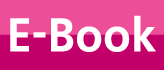 You will receive the original course documentation from VMware as an e-book.
You will receive the original course documentation from VMware as an e-book.
-
Target Group
-
Experienced system administrators and system integrators responsible for implementing desktop solutions.
-
Knowledge Prerequisites
-
This course requires completion of the VMware vSphere: Install, Configure, Manage course or have the following skills and knowledge:
• Use VMware vSphere® Web Client to view the state of virtual machines, datastores, and networks
• Open a virtual machine console on VMware vCenter Server® and access the guest operating system
• Modify virtual machine properties
• Convert a virtual machine into a template
• Configure Active Directory services, including DNS, DHCP, and time synchronization
• System administration experience on Microsoft Windows or Linux operating systems
| 1 Course Introduction |
| Review course objectives |
| Review the course outline |
| 2 Introduction to VMware Horizon |
| Recognize the features and benefits of VMware Horizon |
| Identify the major function of each VMware Horizon component |
| Define a use case for your virtual desktop and application infrastructure |
| 3 View Connection Server |
| Identify the system and virtualization requirements for a View Connection Server |
| License VMware Horizon components |
| Configure View Connection Server |
| Use the dashboard to quickly focus on the details of a problem |
| Identify the benefits of using the VMware Horizon Help Desk tool |
| 4 VMware Horizon Desktops |
| Outline the process and choices in setting up VMware Horizon virtual machines |
| Compare the remote display protocols that are available in VMware Horizon |
| Outline the configuration choices when installing Horizon Agent |
| 5 VMware Horizon Desktop Pools |
| Identify the steps to set up a template for desktop pool deployment |
| List the steps to add desktops to the View Connection Server inventory |
| Define desktop entitlement |
| Describe how information on the Users and Groups page can be used to control and monitor Horizon |
| users |
| Explain the hierarchy of global policies, pool-level policies, and user-level policies |
| List the Horizon Group Policy administrative template files |
| 6 Horizon Client Options |
| Enlist the requirements for a Horizon Client installation |
| Install Horizon Client and connect to a virtual desktop |
| Explain USB redirection and options |
| Define and compare a thin client with a system running Horizon Client |
| Configure Virtual Printing for location-based printing |
| 7 Creating Automated Pools of Full Virtual Machines |
| Recognize how an automated pool operates |
| Compare dedicated-assignment and floating-assignment pools |
| Outline the steps to create an automated pool |
| 8 Creating and Managing Linked-Clone Desktop Pools |
| Describe the VMware linked-clone technology |
| Enlist the system requirements for View Composer |
| Outline the steps to install View Composer |
| Outline the steps necessary to set up a desktop pool that uses linked clones |
| Compare the purpose of the parent and the replica virtual machines |
| Compare the recompose, refresh, and rebalance management operations for linked clones |
| Describe the management operations for persistent disks |
| 9 Creating and Managing Instant-Clone Desktop Pools |
| Identify the advantages of instant clones |
| Differentiate between View Composer linked clones and instant clones |
| Identify the types of instant-clone virtual machines |
| Enlist the requirements of instant clones |
| Outline the steps to set up an automated pool that uses instant clones |
| Set up an automated pool of instant clones |
| Update the image of an instant clone desktop pool using the push image operation |
| 10 VMware Horizon Authentication and Certificates |
| Compare the authentication options that View Connection Server supports |
| Explain the purpose of roles and privileges in VMware Horizon |
| Outline the steps to create a Horizon administrator and a custom role |
| List some of the best practices for configuring Horizon administrators |
| Configure Horizon Server to Use a New TLS Certificate |
| 11 Managing VMware Horizon Security |
| Compare tunnels and direct connections for client access to desktops |
| Compare the benefits of using VMware Unified Access GatewayTM in the DMZ |
| List the advantages of direct connections |
| Discuss the benefits of using Unified Access Gateway |
| List the two-factor authentication options that are supported by Unified Access Gateway |
| Configure a Unified Access Gateway Appliance |
| 12 Command-Line Tools and Backup Options |
| Describe key View Connection Server features that are available as command-line options with the |
| vdmadmin command |
| Explain the purpose of kiosk mode for client systems and how it is configured |
| Identify the log locations for each VMware Horizon component |
| Describe the backup options for VMware Horizon databases |
| 13 VMware Horizon Performance and Scalability |
| Describe the purpose of a replica server |
| List several best practices for multiserver deployment in a pod |
| Describe the benefits of the Cloud Pod Architecture feature for large-scale VMware Horizon deployments |
| Establish a session with a desktop machine in a different pod by logging in to a local View Connection |
| Server instance |
| Create global entitlements for accessing Horizon Desktops |
| 14 JMP and Horizon 7 Overview |
| Identify the benefits of JMP |
| Enlist the JMP and Horizon 7 components |
| Identify JMP deployment considerations |
| Install and configure JMP Server |
| Leverage Smart Policy on the VMware Horizon 7 Platform |
| 15 Overview of Application and Profile Management |
| Identify the use cases and benefits of Just-in-Time Management Platform |
| Identify the use cases and benefits of App Volumes |
| Identify the use cases and benefits of User Environment Manager |
| Identify the use cases and benefits of VMware ThinApp® |
| 16 Overview of User Environment Manager |
| Describe the architecture and operation of User Environment Manager |
| Identify the use cases and benefits for User Environment Manager |
| Identify the components of User Environment Manager |
| Identify the benefits of Application Configuration |
| 17 Installation of User Environment Manager |
| Recognize the User Environment Manager Agent (FlexEngine) requirements |
| Define the User Environment Manager installation procedure |
| Use NoAD Mode to configure User Environment Manager |
| Configure Group Policies |
| Configure Management Console |
| 18 Management Console User Interface |
| Describe the capabilities of the primary tabs in the User Environment Manager - Management Console |
| Associate conditions with User Environment Manager settings and user environment settings |
| Use Application migration, Application Blocking, and Privilege Elevation |
| 19 Creating RDS Desktop and Application Pools |
| Explain the difference between an RDS desktop pool and an automated pool |
| Access a single application by using the RDS application pool |
| Compare and contrast an RDSH pool, a farm, and an application pool |
| Create an RDS desktop pool and an application pool |
| Identify the load-balancing options for Remote Desktop Session Hosts |
| 20 Overview of App Volumes |
| Describe the architecture and operation of App Volumes |
| Explain the function of App Volumes Manager, App Volumes Agent, AppStack, and writable volume |
| Identify the major requirements to deploy App Volumes |
| 21 App Volumes Installation Overview |
| Describe the installation sequence for the App Volumes Manager and the App Volumes Agent |
| Describe the App Volumes operation modes for AppStacks and writable volumes |
| Describe the basic configuration options and where these options are configured in the App Volumes |
| Manager Web interface |
| 22 Working with AppStacks |
| Create and provision AppStacks |
| Manage and update AppStacks |
| Best practices for AppStacks |
| 23 Working with Writable Volumes |
| Describe the operation of a writable volume |
| Create, assign, and attach writable volume |
| Move, back up, and restore writable volumes |
| 24 Application Configuration Management |
| Use predefined and user-customized application settings |
| Use Application Profiler |
| Use the Self-Support Tool |
| Use the Helpdesk Support Tool |
-
Classroom training
- Do you prefer the classic training method? A course in one of our Training Centers, with a competent trainer and the direct exchange between all course participants? Then you should book one of our classroom training dates!
-
Online training
- You wish to attend a course in online mode? We offer you online course dates for this course topic. To attend these seminars, you need to have a PC with Internet access (minimum data rate 1Mbps), a headset when working via VoIP and optionally a camera. For further information and technical recommendations, please refer to.
-
Tailor-made courses
-
You need a special course for your team? In addition to our standard offer, we will also support you in creating your customized courses, which precisely meet your individual demands. We will be glad to consult you and create an individual offer for you.
Request for customized courses
